IIS服务器配置SSL双向认证方法
发布日期:2016-08-22首先在IIS上部署好服务器SSL证书,参考链接:http://www.wosign.com/Support/ssl-iis7-1.htm
一、服务器端配置:
1、点击站点,选择SSL设置。
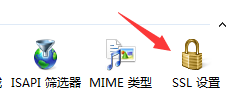
配置如下图操作,勾选要求SSL,客户端证书:选择必需,点击应用。
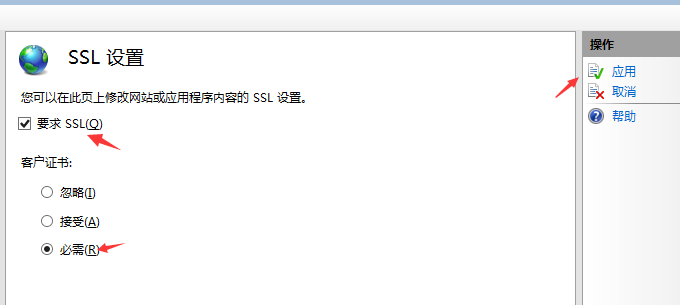
2、申请一张免费电子邮件加密证书,申请地址https://buy.wosign.com/free
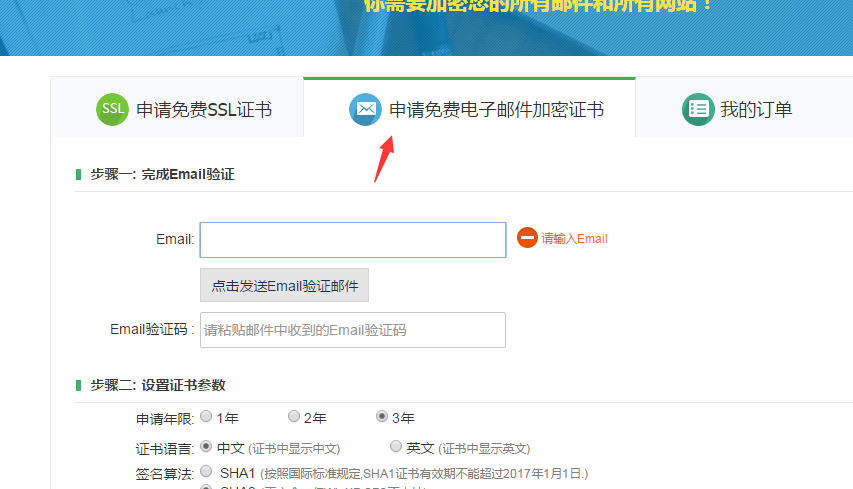
3、按服务器导入证书的方式将申请下来的PFX证书导入到本地计算机。
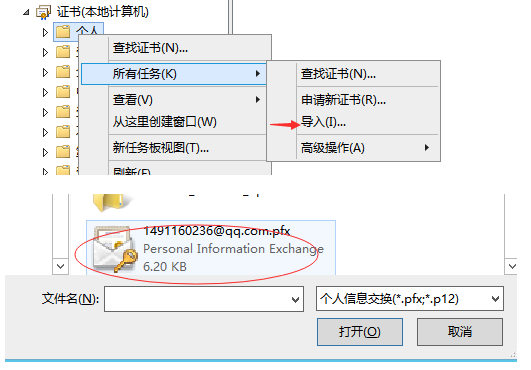
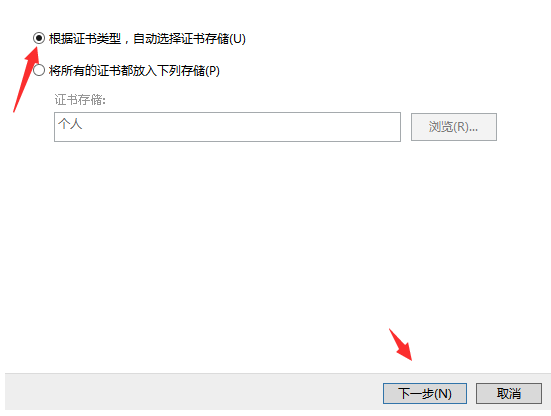
此时可以在中级颁发机构找到这两个中级根,重启服务器。
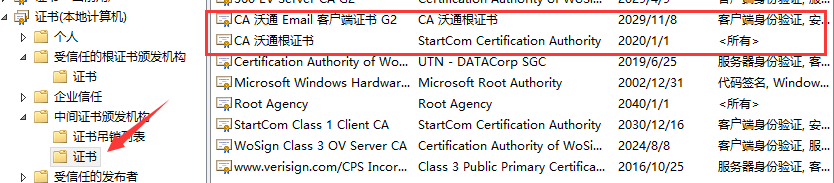
完成服务器端的配置。
二、客户端配置:
将下载的客户端证书,双击安装。
输入https://yourdomain.com ,浏览器会弹出刚刚安装的客户端证书。
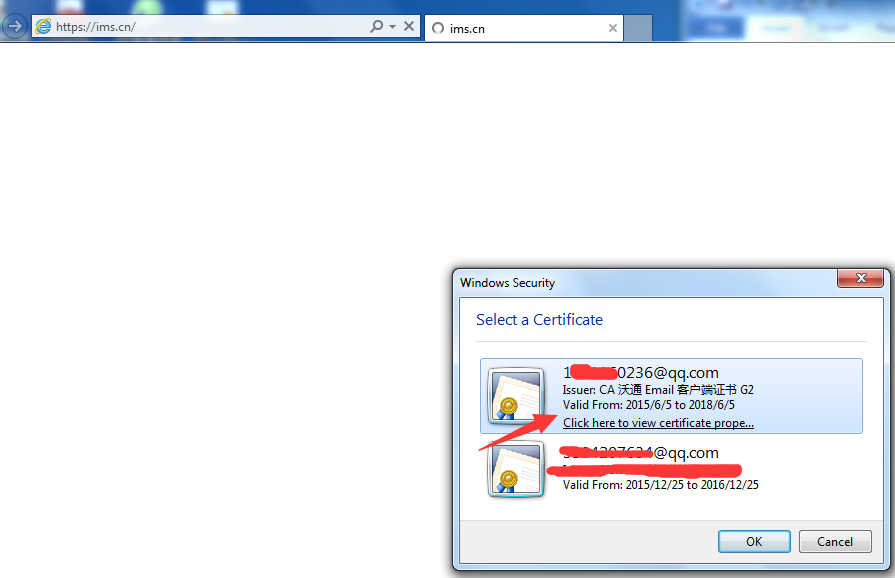
选择这个证书,点击OK,顺利访问,否则访问会被拒绝。
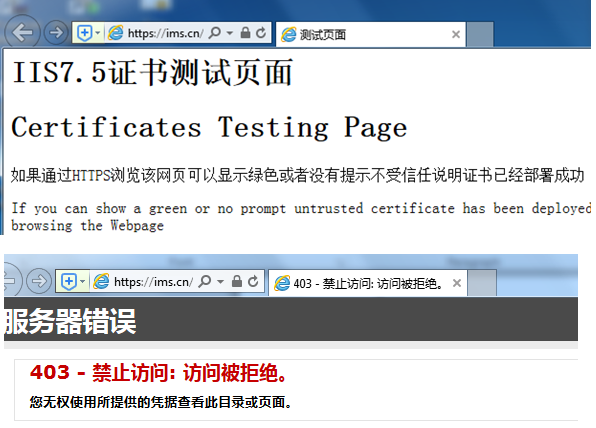
 4006-967-446
4006-967-446 沃通数字证书商店
沃通数字证书商店
