SSL证书请求文件(CSR)生成指南 - Winodws 2003 Server IIS 6.0
重要注意事项 An Important Note Before You Start
在生成CSR文件时同时生成您的私钥,如果您丢了私钥,则颁发证书给您后不能安装成功!您必须重新生成私钥和CSR文件,免费重新颁发新的证书。为了避免此情况的发生,请在生成CSR后一定不要再动服务器,让服务器挂起,等待证书颁发。
By far the most common problem users have when going through this process is related to private keys. If you lose or cannot access a private key, you cannot use the certificate we issue to you and will need to request a free reissue. To ensure this never happens, we advise that a backup of the private key file is made and that a note is made of the password that is used to protect the export of the private key.
1.开始生成私钥和CSR文件 Start the Key/CSR Generation Process:
右击需要申请SSL证书的网站属性, 再点击“目录安全性”,最下面有一个“安全通信”栏。点击“服务器证书”就开始证书申请向导,如下图1所示:
Click the Directory Security tab and then click on the "Server Certificate" button in the Secure communications section. This will start the Web Site Certificate Wizard.
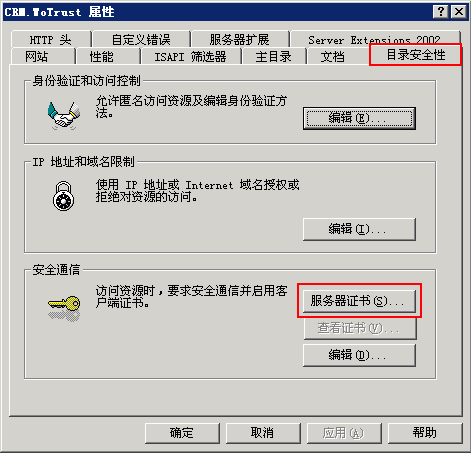
2. 创建新证书 Select "Create a new certificate"
缺省为“新建证书”,点击“下一步”即可,如下图2所示。如果您的服务器中已经有了证书,则选择“分配现有证书”;如果您已经已经备份过证书,则选择“从.pfx文件导入证书”。
From the Web Site Certificate Wizard, select the "Create a new Certificate" option.
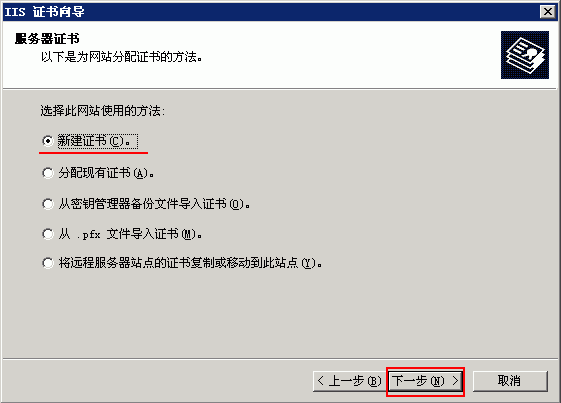
如果您是续费用户,如下图3所示,直接选择缺省的“更新当前证书”即可完成新的CSR文件,如果您的证书还没有到期,则不会影响正常使用。如果您想修改证书中的公司名称等信息,则您需要先“删除当前证书”再生成新的CSR,让服务器挂起,但您的原先证书就不能用了。建议您使用其他服务器生成CSR文件,收到证书并安装成功后导出证书为PFX格式文件,再导入到您的服务器上,选择“替换当前证书”即可。

3. 准备证书请求 Prepare the request
什么也不用动,直接点击“下一步”即可,如下图3所示。
Select the "Prepare the request now, but send it later" option from the list. You will need to prepare the request now but will only submit the request (CSR) via our online request forms. We do not accept CSR's via email.
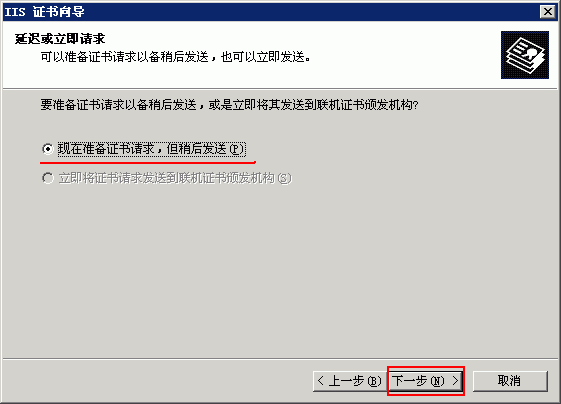
4. 输入证书名称和选择密钥长度 Enter a certificate name and the certificate strength
输入新证书的名称,一个您认为好记的名称,可以是中文或英文。选择密钥长度,缺省的1024位,推荐选2048位,确保有足够的加密强度。点击“下一步”即可,如下图4所示。不要选中“选择证书的加密服务提供程序CSP”,除非您的服务器安装了硬件SSL加速卡或其他加密设备。
At this point you will decide what encryption strength your private Key and CSR will be set at. It is advised to choose a 2048-bit key size. Please note that you can choose a larger key size although some browsers may have difficulty making a session with a bigger key size. Do not check the option ‘Select cryptographic service provider (CSP) for this certificate'.
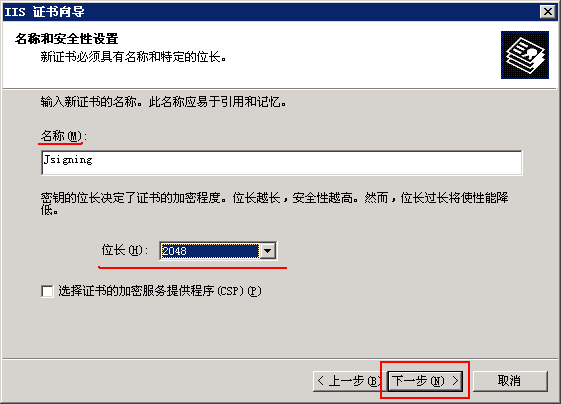
5. 输入申请单位的合法名称和部门名称 Enter your Organization Information
您必须输入您单位的合法单位名称,也就是营业执照或组织机构代码证上的名称,WoSign SSL证书全面支持中文,所以,您可以输入中文名称,也可以输入单位英文名称,但英文名称一定要有英文名称证明文件,或是中文名称的直接翻译。部门名称也可以输入,也可以不输入。如果单位名称填写的是中文名称,建议部门名称就填写单位英文名称,以便英文用户查看SSL证书信息时也能看到单位英文名称。
You should enter the company name as it appears on your official company registration documents. The organization unit is optional but IIS 6.0 makes this field compulsory therefore please specify an organization unit.
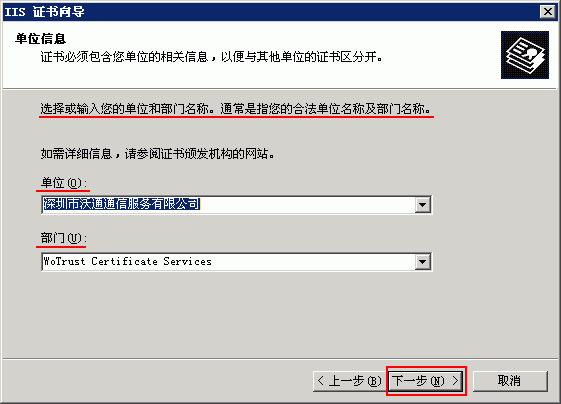
6. 输入公用名称 Enter your common name
公用名称(Common Name)是SSL证书中最重要的字段(简称:CN),是绑定申请单位的服务器名称的,如果您的服务器是位于互联网上,则一定要输入该服务器的域名,如:www.domain.com,或 oa.domain.com,而不能只输入domain.com;如果您的服务器是在内部网上使用,则可以填写主机名(NetBIOS名)。请注意:WoSign SSL证书支持中文域名,如果您是为中文域名申请证书,则此处就填写该中文域名的Punycode码域名,如:中文域名为:我信任.com,则应该填写:xn--boqsvp05b.com 。
The term "common name" is X.509 speak for the name that distinguishes the certificate best, and ties it to your Organization. Enter your exact host and domain name that you wish to secure. Example: If you wish to secure www.mydomain.com, then you will need to enter the exact host (www) and domain name (mydomain.com) in this field. If you enter mydomain.com then the certificate issued to you will only work error free on https://mydomain.com. It will cause a certificate mismatch error when you or your users access the domain via https:// www.mydomain.com.
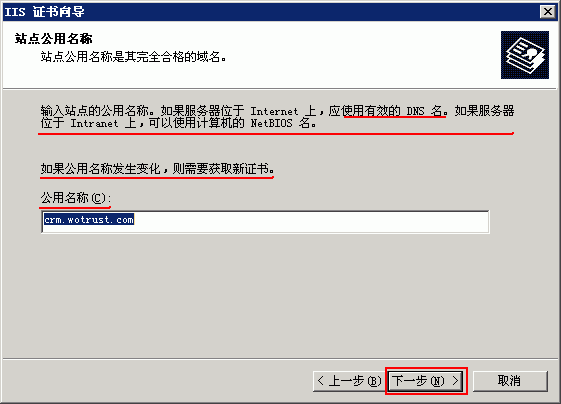
7. 输入申请单位的地理位置信息 Enter the geographical details of your Organization
选择国家,缺省为CN,不用动,输入申请单位所在省或自治区全名和所在市县全名,一定要是国家规定的标准名称,而且不能是缩写。您可以输入省市中文名称,也可以输入省市英文名称。
Enter your country, state or province and locality or city.
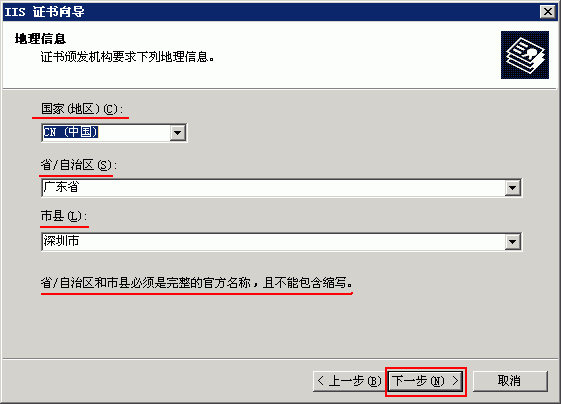
8. 保存CSR文件 Choose a filename to save the request to
选择路径,保存您的CSR文件,点击“下一步”,如下图8所示。
Enter the file name for the certificate request (CSR) and the location of where you would like to save the file (we recommend you click the ‘browse' button and select a location to save the CSR file to). Then click "Next”.
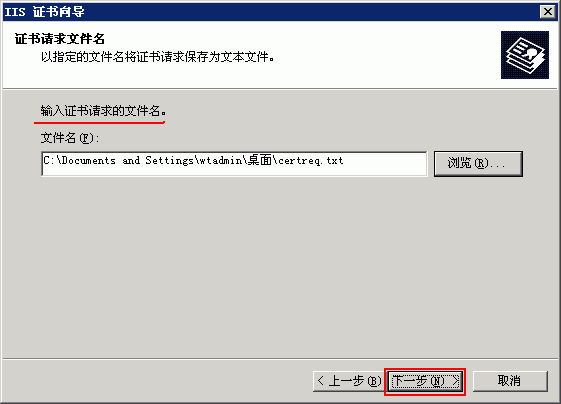
9. 检查和确认CSR文件 Confirm your request details
显示CSR中的详细信息,请检查是否正确,此信息将是SSL证书中主题中显示的信息。同时请注意:国家字段只能是国家名称缩写,中国就是CN,而不能是中文:中国。其他所有字段都可以是中文。如果您认为有什么不妥,请点击“上一步”重填。
The next page will display the summary of the certificate request.
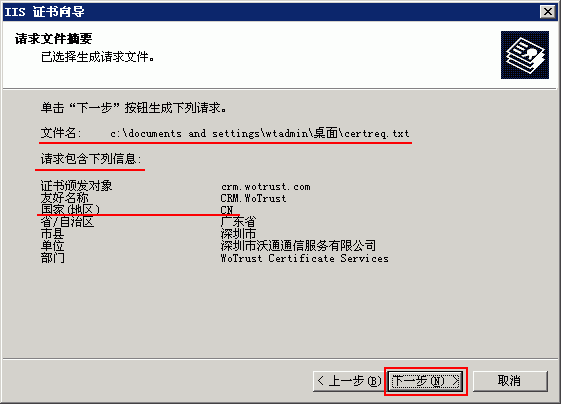
10. 完成生成私钥和CSR文件 Finish and exit the IIS Certificate Wizard
到此,您就完成了CSR文件的生成,同时也生成了证书私钥文件,私钥保存在 Windows 证书存储区。
Click on 'Finish' to complete the "Web Server Certificate wizard".
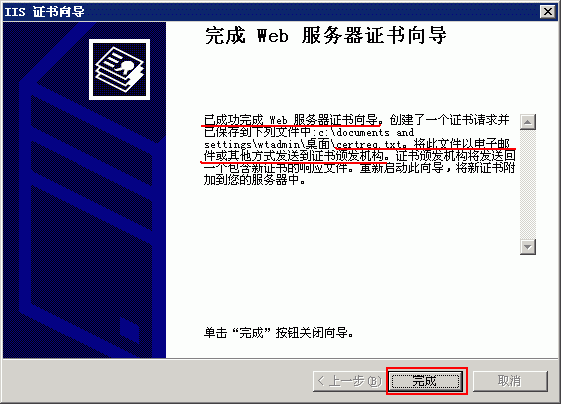
11. 测试CSR和把CSR发给WoSign Start the WoSign certificate request process
成功生成CSR后,建议您自己测试一下生成的 CSR 文件是否正确,请点击 这里 测试您的CSR文件。请把测试成功的CSR文件发给WoSign即可。请一定不要再动您的服务器,等待证书的颁发。
To submit the CSR to WoSign for processing you should start the certificate enrollment process.
 4006-967-446
4006-967-446 沃通数字证书商店
沃通数字证书商店
