CSR Generation Instruction - Winodws 2003 Server IIS 6.0
An Important Note Before You Start
By far the most common problem users have when going through this process is related to private keys. If you lose or cannot access a private key, you cannot use the certificate we issue to you and will need to request a free reissue. To ensure this never happens, we advise that a backup of the private key file is made and that a note is made of the password that is used to protect the export of the private key.
1.Start the Key/CSR Generation Process:
Click the Directory Security tab and then click on the "Server Certificate" button in the Secure communications section. This will start the Web Site Certificate Wizard.
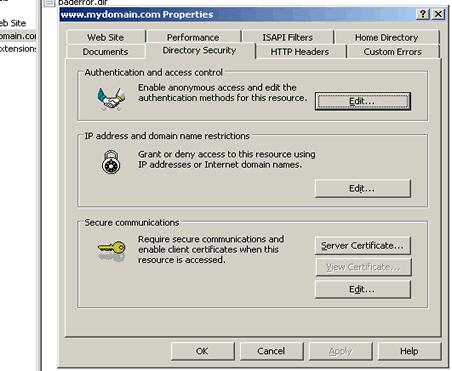
2. Select "Create a new certificate" and Prepare the request
From the Web Site Certificate Wizard, select the "Create a new Certificate" option. Select the "Prepare the request now, but send it later" option from the list. You will need to prepare the request now but will only submit the request (CSR) via our online request forms. We do not accept CSR's via email.
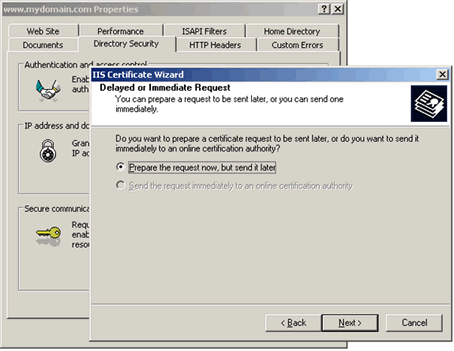
3. Enter a certificate name and the certificate strength
At this point you will decide what encryption strength your private Key and CSR will be set at. It is advised to choose a 1024-bit key size. Please note that you can choose a larger key size although some browsers may have difficulty making a session with a bigger key size. Do not check the option ‘Select cryptographic service provider (CSP) for this certificate'.
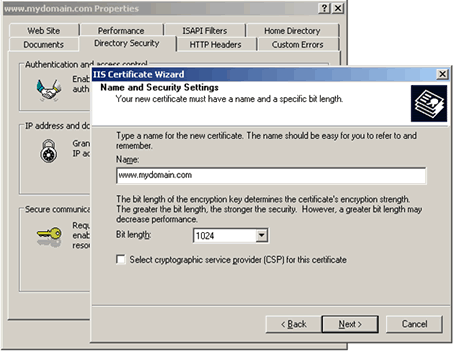
4. Enter your Organization Information
You should enter the company name as it appears on your official company registration documents, it should be directly translation if your company's business license is in Chinese. The organization unit is optional but IIS 6.0 makes this field compulsory therefore please specify an organization unit.
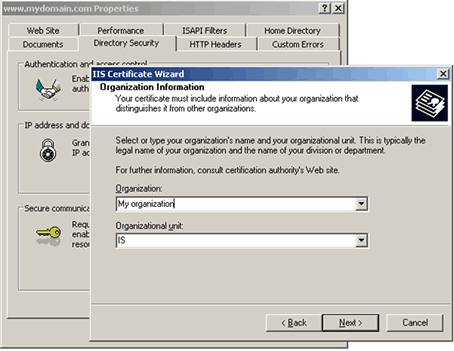
5. Enter your common name
The term "common name" is X.509 speak for the name that distinguishes the certificate best, and ties it to your Organization. Enter your exact host and domain name that you wish to secure. Example: If you wish to secure www.mydomain.com, then you will need to enter the exact host (www) and domain name (mydomain.com) in this field. If you enter mydomain.com then the certificate issued to you will only work error free on https://mydomain.com. It will cause a certificate mismatch error when you or your users access the domain via https:// www.mydomain.com.
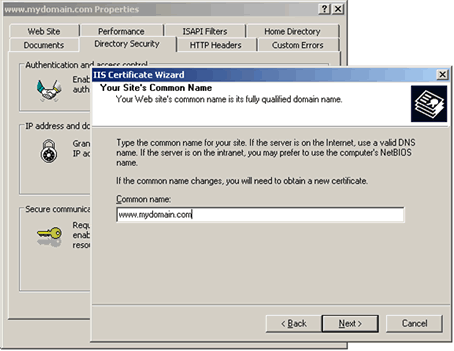
6. Enter the geographical details of your Organization
Enter your country, state or province and locality or city.
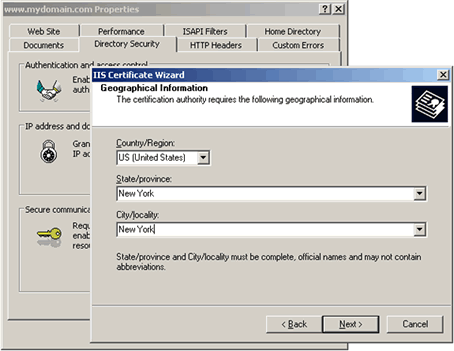
7. Choose a filename to save the request
Enter the file name for the certificate request (CSR) and the location of where you would like to save the file (we recommend you click the ‘browse' button and select a location to save the CSR file to). Then click "Next”.
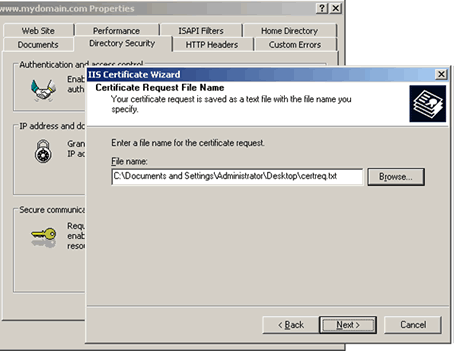
8. Confirm your request details
The next page will display the summary of the certificate request.
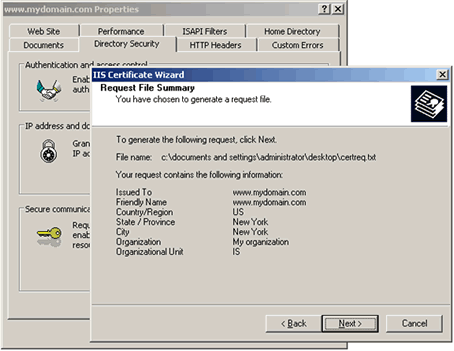
9. Finish and exit the IIS Certificate Wizard
Click on 'Finish' to complete the "Web Server Certificate wizard".
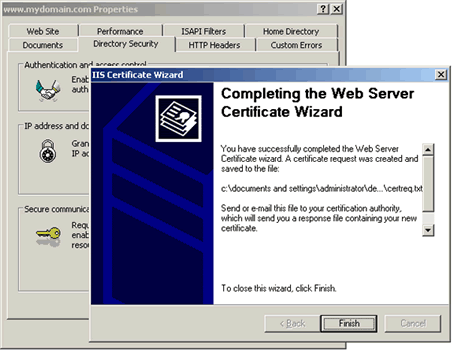
10.Start the certificate request process
To submit the CSR to WoSign for processing you should start the certificate enrollment process.
