Windows SSL Wizard Instruction
Program Introduction
Windows SSL wizard is a tool running under the Windows platform, which handles the auto application &deployment of SSL certificate & supports IIS, APACHE, NGINX, TOMCAT. It can automatically detect the site domain name, automatically connect to the backend server of WoSign to implement the verification of domain name and automatically handle the application & deployment of SSL certificate.
Running environment
Windows server 2008 or above.
Procedure
- Download Windows SSL Wizard zip pack (name: SslWizard.zip) and save on the corresponding server;
- Extract the document, and then run it (SslWizard.exe) with administrator privileges to enter the SSL Wizard operating interface. As shown below:
- Before executing the HTTPS deployment by using the SSL wizard, need to check whether the website with HTTPS deployment services supports SSL or the website is providing HTTP service, it’s necessary to ensure the above-mentioned two conditions before entering the next step.
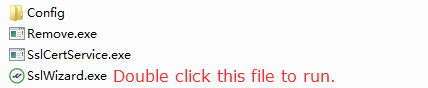
SSL Wizard Interface Operating Procedures
a. Open SSL Wizard tool, choose the type of web services in the interface of the main panel. In the setup interface to input all the domain information, as shown below:

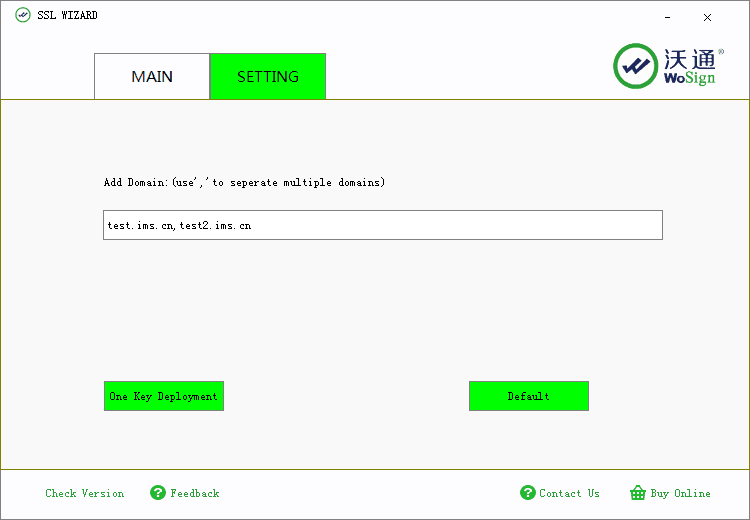
b. Click the button "One Key Deployment" on the settings screen (the “One Key Deployment” button in the page of main panel has the same function as this), system starts automatic application and deployment of SSL certificates, and SSL wizard will automatically switch to the page of the main panel, in the text box of implementation of the results shows the current certificate application & deployment process. As shown below:

c. After the certificate installation successfully finished, “open website” and “Undo Deployment” these two buttons will become operable highlights, as shown below:

d. Click on “open website” button, enter the website to view the effect after the certificate successfully installed, a safety lock will be seen in the browser, this means the website has been encrypted. As shown below:
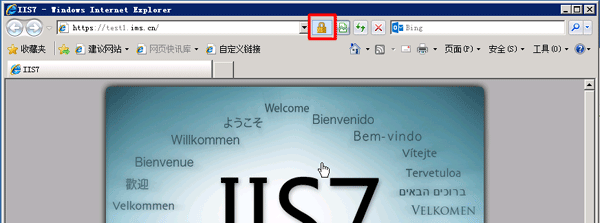
e. Click on “Undo Deployment” button, the website will be back to the status prior to the deployment of the certificate. As shown below:
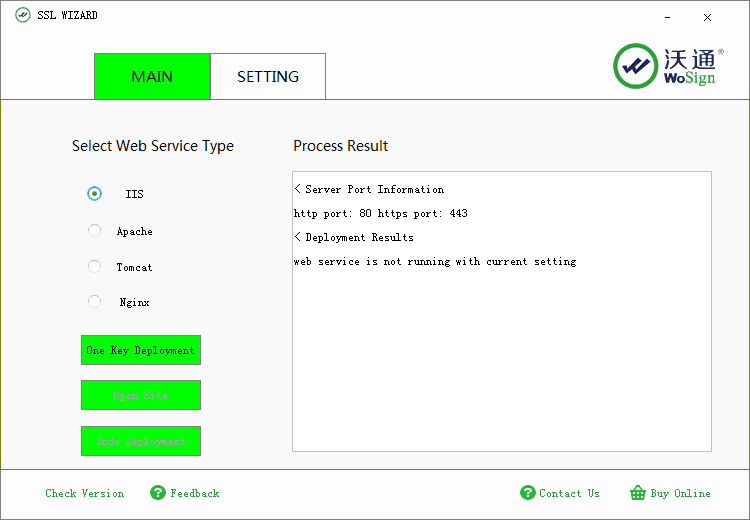
Additional description
a. When implementing the operating procedures of certificate configuration, the program will configure the domain name information input on the interface and automatically configure all the other domain name information detected on this server.
b. When the new version of SSL Wizard comes on line, at the position of the original “check for updates” will show the link in red font “new version now available”, click the link, and enter a new webpage to update the SSL Wizard.
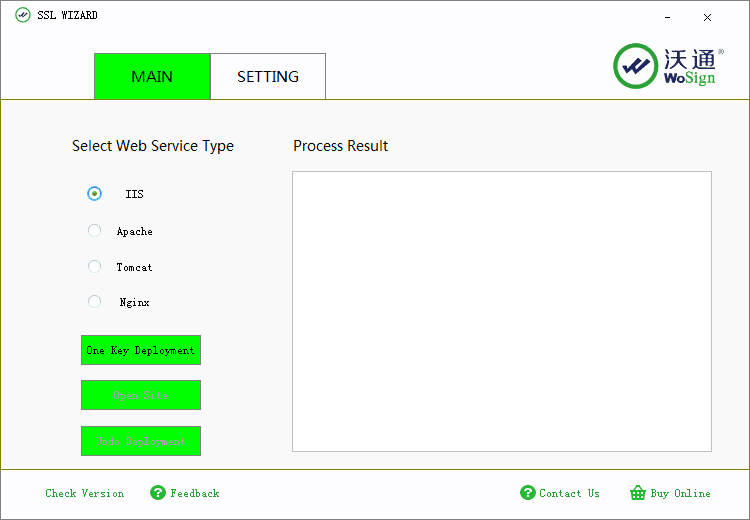
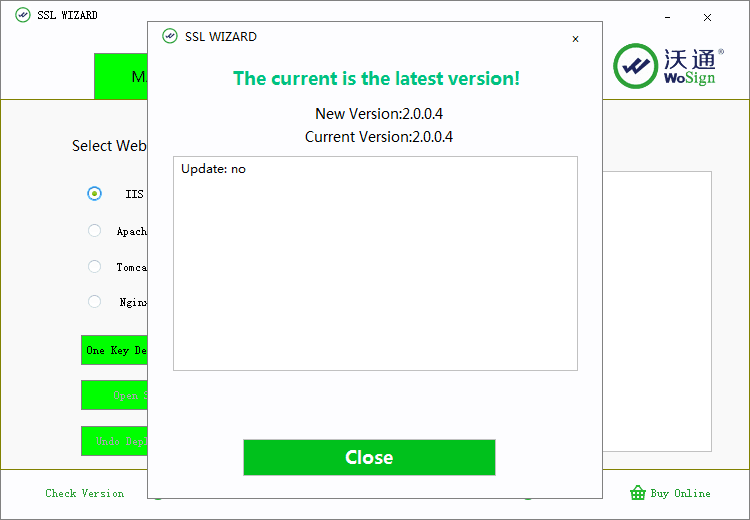
c. If you have some advice or suggestion, you can click the web link“ suggestion feedback” to let us know. For business consultation & technical support, you can click the web link “contact WoSign”. If certificate required, you can click the web link “purchase certificates online” to buy in WoSign online store.
d. Support legal domain verification, IP verification is out of support.
